Comment Tool
Allow users to comment on top of the stage content.
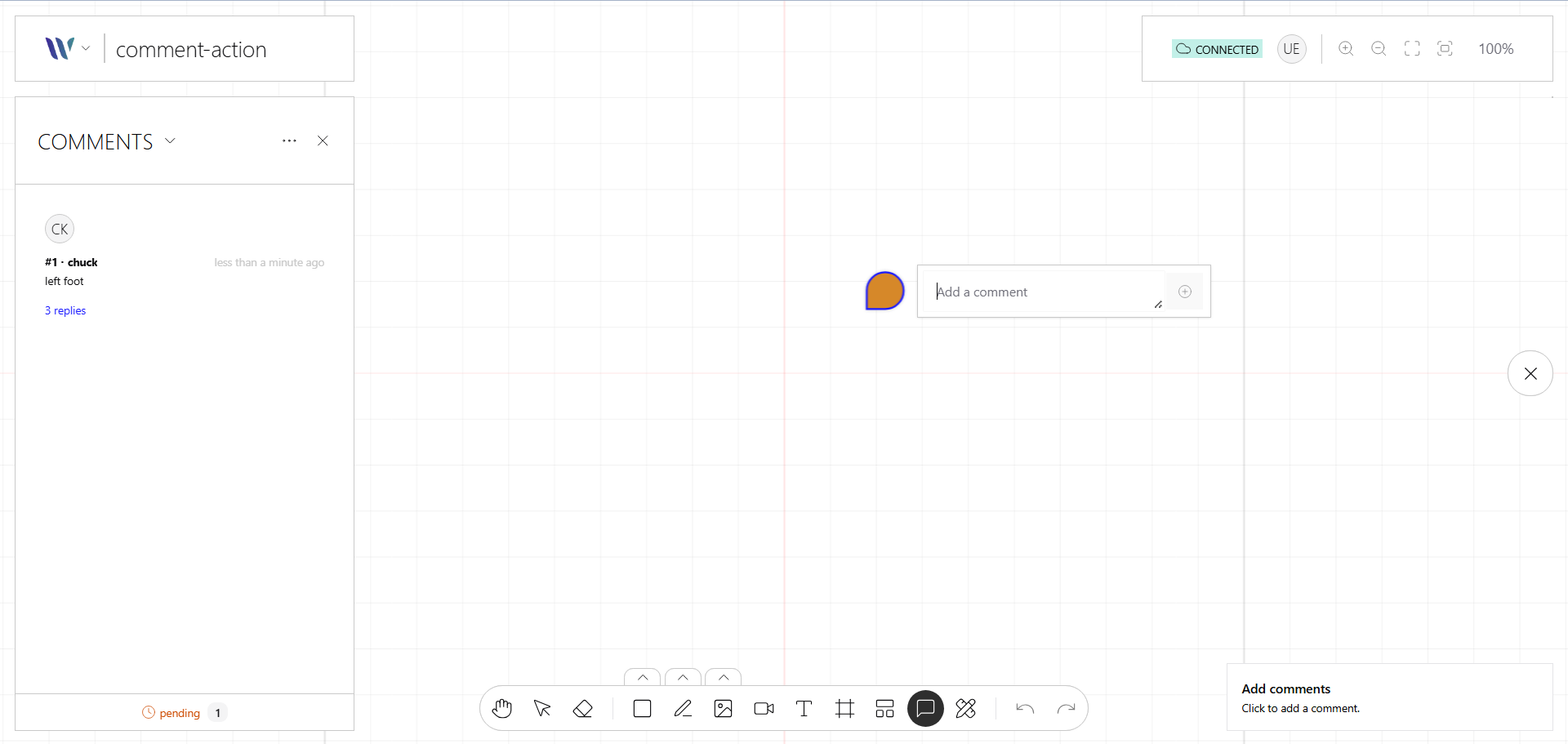
Introduction
This action enables users to attach inline feedback on top of the stage content, useful to communicate and work collaborative with other peers..
This tool is headless, this means that only provides the handling of Weave internals, in order to make it fully work you need to provide:
- The UI / UX for the app you're building
- A backend to store / retrieve / manage the Comments
- Comments replication among peers
Showcase implementation example
On the showcase we use Next.js (React) as UI, we provide some API's (CRUD) to operate and query the comments, that are are stored on a database. We also share changes with other peers via SSE.
Dependencies
This action needs registered on the Weave instance the following elements:
- Comment node
- Comments renderer plugin
Usage
Import the Action
Start by importing the action:
import { WeaveCommentToolAction } from "@inditextech/weave-sdk";Register the Action
Then register the action on the Weave class instance.
const instance = new Weave({
...
actions: [
...,
new WeaveCommentToolAction({
config: {
model, // here you define some utils to work with your Entity model
getUser, // we need the current user model when creating
getUserBackgroundColor, // define the background color associated to an user
getUserForegroundColor, // define the foreground color associated to an user
}
}),
]
})Setup the action trigger
Setup on a button or any element on the UI the user can interact with on the action event:
instance.triggerAction("commentTool");For example on a button on React:
import React from "react";
import { useWeave } from "@inditextech/weave-react";
const MyCommentToolTriggerComponent = () => {
const instance = useWeave((state) => state.instance);
const commentTool = React.useCallback(() => {
instance.triggerAction("commentTool");
}, [instance]);
return <button onClick={commentTool}>Comment</button>;
};Trigger the action
When an user triggers the action:
- The mouse pointer is changed, indicating that it can now add comments.
- When click or tap on the stage (if not a comment), then a callback function is called so you can render your create comment UI.
- After setting the comment, you can retrieve the comments and render them with the Comments renderer plugin.
